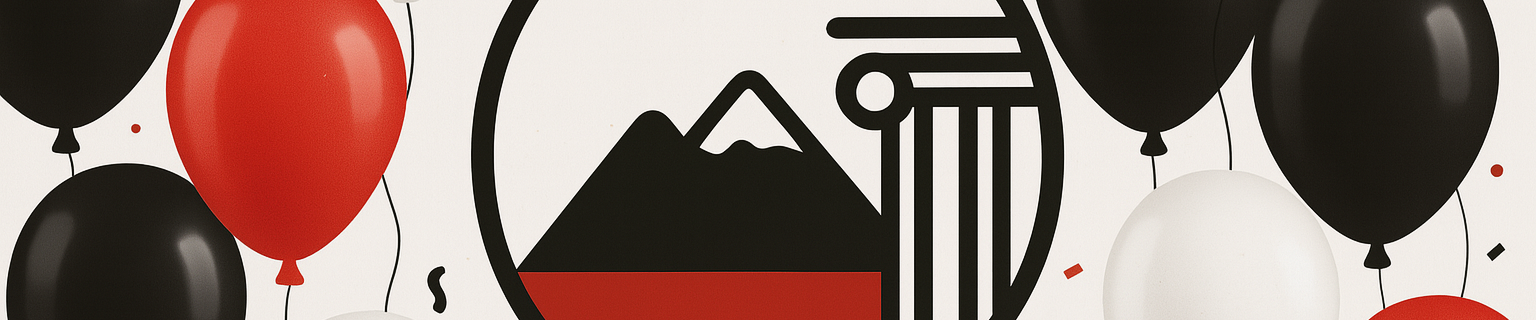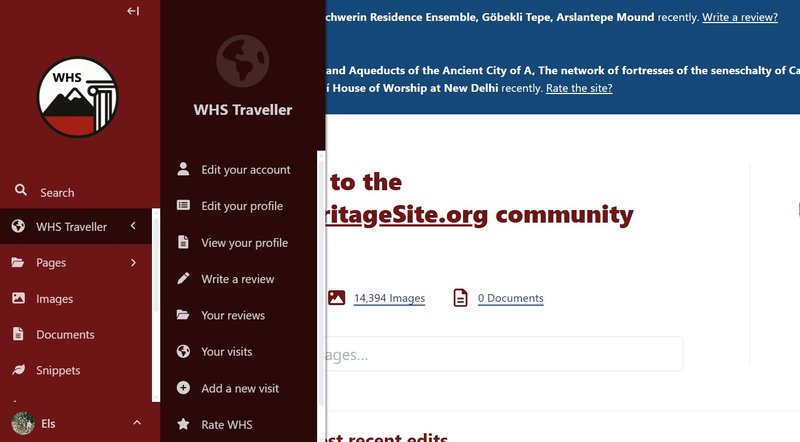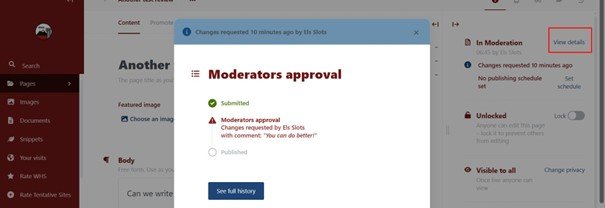The new version of the World Heritage Site website may look overwhelming, but it is easy to do all the things you used to - plus a lot more! Below you will find the most common queries: (1) Gaining Access, (2) Contributing and Managing your content, and (3) Website in general.
More detailed instructions are available separately for: Counting your visits, Maps and Adding photos.
I am already a community member. How can I migrate to the new website?
All the data belonging to your account has already been moved – this means your profile information, record of visited sites, reviews, and photos submitted, etc. The only thing you have to do is create a new password to access the new environment.
Click on the Login icon in the top (right) corner of the page. At the login page, click on the link Forgotten password? It will then guide you through a new password verification loop, including verification of your e-mail address.

I don’t remember my username
The username will be included in the verification email. In the new version, you can log in either with your username or your e-mail.
My email address has changed
If your e-mail address now is different from what you signed up with in the "old" version of the website, send an e-mail to info@worldheritagesite.org and we will help you out.
For new members: How can I join?
Click on the Register icon in the top (right) corner of the page. You can create a user profile from there to become a registered member by filling in the required details.

How can I gain access to the Forum?
The Forum will remain a separate application for the time being, which also requires separate login details. Since it is particularly vulnerable to spam, access to participate can only be arranged by sending an email request to info@worldheritagesite.org .
Contributing and Managing your content
Virtually all contributions are done via your Profile page in the Content Management System (CMS). You will get there via logging in from the Login icon in the top right corner (if you see Profile or its icon displayed there, you are already logged in – in that case, click on it to take you to the members area).

The Profile page will look similar to this (In the mobile version, you first have to click on the red block with horizontal lines for this navigation bar to appear). Click on WHS Traveller to show all options.
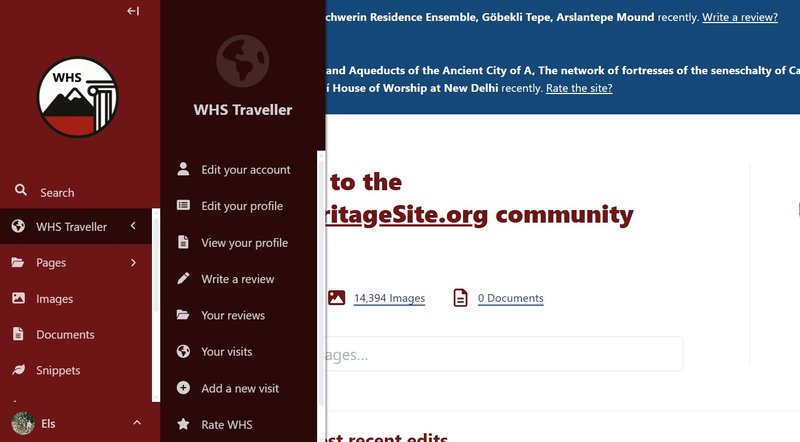
And from here you will start the following actions.
How can I add a review?
Only registered members can write a review.
Basic version
The steps are:
- In the navigation bar to the left, click on Write a review.
- Add your review here, fields marked with * are obligatory.
- Start with a Title. It can be like 'Old Lamu', but also 'Hunting for Lions', etc. This is new functionality.
- You can then add a featured image directly or choose a previously added one. Your name will be attached to the picture automatically.
- In the Body, you copy or write your review text.
- Finally, select the applicable WHS or TWHS.
- Submit for moderators approval (the first version will be checked by a moderator, later version are automatically approved).
The result will look like this review.
Advanced version
The steps are:
- In the navigation bar to the left, click on Write a review.
- Add your review here, fields marked with * are obligatory.
- Start with a Title. It can be like 'Old Lamu', but also 'Hunting for Lions', etc. This is new functionality. Your name will be attached to the picture automatically.
- You can then add a featured image directly or choose a previously added one.
- The 'featured image' is the one that will show in the banner and the small navigation blocks. This has to be a horizontal (landscape) oriented picture.
- In the Body, you write your review text:
- If you want to use Headings, Links or Lists in your reviews, type a / and options will appear. If you want a word to be displayed in bold etc, select the word and options will appear.
- To add an image to the review text, do so in the text itself (also via typing a / at the right spot). This may be a vertically (portrait) oriented picture as well.
Finally, select the applicable WHS or TWHS.
Note: while doing the advanced approach from a mobile phone or at a poor connection, it is best to upload the images you want to use first via Images. You can then select them later in the review itself.
You can choose 2 steps to go from here: Save as Draft (to continue working on it at a later stage) or Submit for Moderation. With the latter, you place it in the queue for a check by one of the moderators.
If your review is deemed OK by the moderator, it will be published on the website on the date shown. If your review needs amendments, you will be notified on your Profile page (or by e-mail as well, depending on your settings). Which changes are required can be seen by clicking View details in the right banner after you open the review again in edit mode.
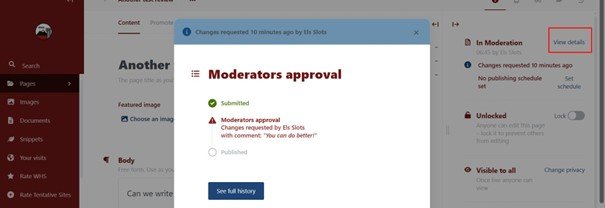
How can I update my count of visited (T)WHS?
Again, only registered members can keep track of their count.
- In the navigation bar to the left, click on Your Visits.
- A list of your past visits will appear. Click on New Visit at the top to add recently visited sites (WHS, TWHS). Select at least a date of your visit and sites to add (just type a few characters to search for the right one). End with hitting Save.
Unlike in the previous version, WHS and TWHS visits are stored in one table. So when a TWHS gets promoted to be a WHS, your count will automatically move with it. You can also add revisits.
The intended use of 'Visits' is to cluster sites that you have visited during one trip. For example:

Those who want to keep a more detailed track of their trips can fill in a Visit title and Visit description - but this is not mandatory.
You can find the ones you visited on your Profile Page - either on the Map (WHS only) or via the option View All Countries (your visited WHS and TWHS by country).
How can I add a rating of a visited (T)WHS?
This option is only open to registered members who have visited that (T)WHS, meaning that it is included in their count.
- The quickest way is to add a rating directly to the site page of the (T)WHS in question. If you’re logged in, you will see the option at the top of the page just below the site name and the rating. Select your score and hit Vote!
You can also manage your ratings from the members' area:
- In the navigation bar to the left, click on WHS Ratings.
- A list of your past ratings will appear. You can edit or delete them.
How to manage your images or add a new one
- In the main navigation bar to the far left, under WHS Traveller, click on Images.
- An overview of all images/pictures submitted by you to the website will appear. These include both pictures that were included with your reviews, as well as pictures you shared to be used as main site photos for general use. From this overview page, you can alter these images. For example, uploading a larger version (maximum 10 MB) or altering the title or adding a description.
- It is also possible to remove an image that you submitted previously: go to that image, and click on the three dots, after which the Delete option will appear. Be careful with removing pictures, especially the ones that are used outside of your reviews only (it may result in a site page losing its only picture). In that case, it is better to replace it.
- You can also suggest an image to be used as one of the generic images on the site pages, in the banner or in the gallery. Just upload your photo, give it a recognizable title (like "Vienna", or even better, "Vienna Hofburg") and submit. We will see it coming in and attach it to the appropriate site page. NOTE: Technically you can submit an unlimited number of pictures, but please limit it to 1 or 2 per site and only there where the current coverage is non-existent or poor.
How to change my personal profile data?
- In the navigation bar to the left, click on Edit your account. Here you can change your displayed name, e-mail address and password. Here you can add a small picture of yourself that is used as an avatar. You can also choose to have the main functions presented in a language other than English.
- How you are seen publicly is changed via the navigation bar to the left, option Edit your profile. Here you can change the public profile (an introduction of yourself) as shown on the Community Page on the website. It is also the place where you set the banner photo used at your community page (the 'Featured image'). If you'd like to, you can add more photos by embedding them into the Body text field.
Website in general
Where can I find page X, Y or Z?
The Search box in the top right corner of every page will give you direct access to a WHS page, a page of a Community Member, a former Blog Post, a Connection, or anything else on the website that is a separate page.
Also, some previous favourites are now shown at a different spot:
- Upcoming Nominations: this is now part of the menu option WHC sessions. Scroll to the end to see the prospects for the coming years.
- List of locations per (T)WHS: go to the map on the site page, click on View full-screen map and look below the map, where the list can be found.
- Community Statistics: those for the scores of members on WHCs in past and present are now at the respective WHC pages, to be found as 'Visitors' in the Community block.
How do I propose a Connection?
For connection proposals, we use this Forum topic. Sharing your ideas for a new connection or adding sites to an already existing connection publicly means it will be peer-reviewed. Is the proposed part of the site within the core zone, and has the definition of the connection been met? Discussing it with like-minded people is also just more fun.
I am missing certain functionality/content that was present in the previous version
Depending on what is missing, there are 4 possible answers:
- We have, in some cases, simplified functionality, so it might still be there but in a different way. For example, the list of “Perfect Inscriptions” is now ‘just’ a Connection, and the “List of WHS by Year” is now a sort function on the page of All WHS. The Upcoming Nominations can be found under WHC Sessions.
- We have postponed the migration of a few functionalities to a Release 2 (later this summer). This includes the Community Statistics (per WHC, per Connection), separate pages for the Categories, the ranking of sites by Size, and the Plaque photos (the plaque locations and hints are already in). We have also not found an unpaid solution yet to the maps not displaying in English only.
- We have decided no longer to offer this content as it is becoming obsolete or was used rarely. Examples are In Upstream Process / Pending / Bubbling Under – these will soon lose their relevance due to being replaced by the mandatory Preliminary Assessment process, which will streamline the flow of nominations and replace the guessing we have been doing so far.
- It is part of the known errors that we are still solving as a result of the migration. You can read about those on the Forum.